
Summary
- > Force Quit with Dock and Apple Menu
- > Force Quit with hotkey
- > Force Quit with Activity Monitor
- > Your Mac is blocked
On Windows, users are familiar with the CTRL + Alt + Del shortcut to access Task Manager and close unresponsive programs.
On Mac, things are different, it is possible to quit an application only after it has stopped working.
In this tutorial, we show you how to force quit blocked active apps and restart your Mac.
Force Quit with the Dock and Apple Menu
When an application becomes unresponsive, the cursor changes to a continuously spinning rainbow wheel. In this case, either you wait until the program starts running again, or you close it and reopen it.
If you are impatient then locate the icon of the application in the Dock, then right-click on it. In the context menu that appears, click on the option leave.
If nothing happens, then you will have to use the option Force quit.
To access it, repeat the previous operation and when the menu is displayed, press the key. Other ; the Exit option becomes Force quit. The blocked program will close instantly.
Otherwise, select an application that works correctly and click on the icon of the Apple, And then Force quit. From the list, choose the software you want to stop.
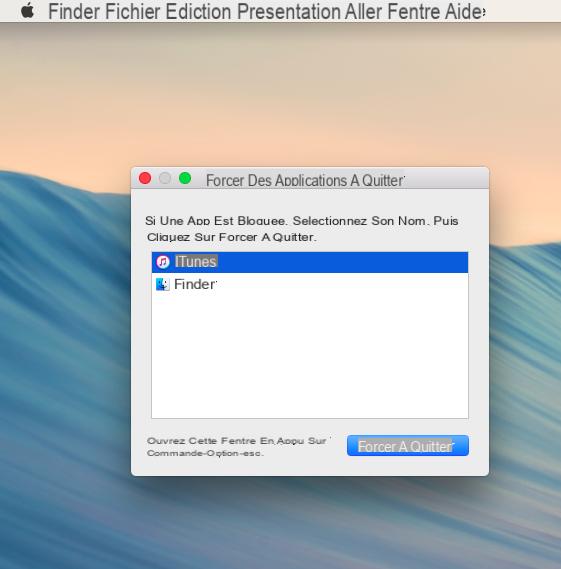
Force quit with a keyboard shortcut
You can also access the Force Quit command through your Mac keyboard.
Two key combinations can be used.
The first is to simultaneously press the keys Cmd → alt → e, then select the problematic application. The message "not responding" will be indicated next to it.
The second shortcut is Cmd → Other → May → e. The process is identical to that described previously.
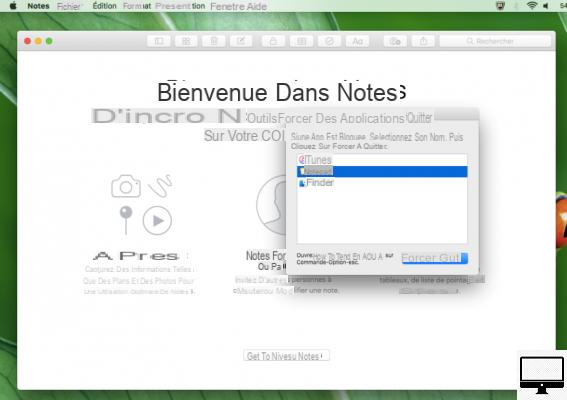
Force Quit with Activity Monitor
If your macOS often crashes, then your best ally is the native Activity Monitor utility. It will allow you to find what is causing the malfunction
From the Finder, go to Applications → Utilities → Activity monitor. In the window that opens, all the applications used by your Processor, Memory and Network... are listed.
If you double-click on an application, a new window appears and gives you information about said program.
You can choose fromSample, a report of its activities over a short period of time will then be generated. This report is quite technical and rather difficult to understand.
It is therefore preferable to only select the option quincer.
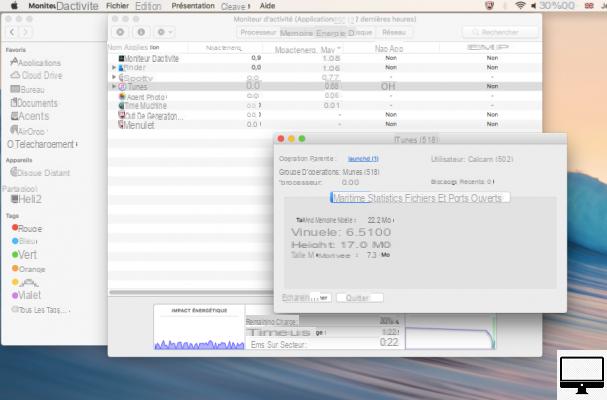
Your Mac is blocked
Sometimes apps can cause your Mac and its system to crash. When this happens to you, you have no choice but to hold down the Power button for a few seconds. Typically, your computer switches to sleep mode.
If you press a little longer, then you will be offered to To restart, To suspend, ofCancel orSwitch off your computer.
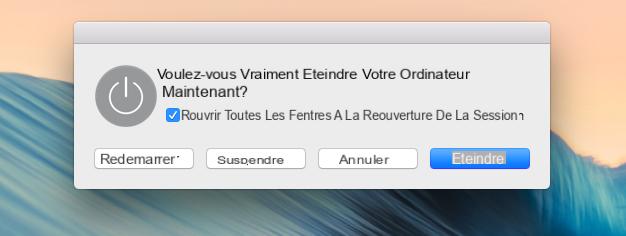
On the other hand, if it turns out that this malfunction is more serious, then these options may not appear.
In this case, keep the power button pressed until your Mac shuts down completely and restarts. The disadvantage of this procedure is that any unsaved data will be lost.
If applications often stop working then consider cleaning up your Mac and removing unnecessary programs and games.


























