You have been using it every day for years, without even paying attention to it: Outlook is one of your main tools in your professional life. But have you ever taken the time to study how it works, and its parameters? It is quite likely that you will stick to its basic configuration from the start.
Yet this email client is more powerful than you might imagine. Here we offer you a selection of tips to finally put Outlook at your service. Put together, they will save you time!

Download Outlook 2016 for Windows, macOS, Android
1 / Keyboard shortcuts
To increase its efficiency, the keyboard shortcut is a must (valid for Outlook 2010 to 2016).New message: Ctrl + N
Open message: Ctrl + O
Save as draft: Ctrl + S
Reply to a message: Ctrl + R
Reply to all in a message: Ctrl + Shift + R
Create a new message with the contents of the clipboard: Ctrl + V
Forward a message: Ctrl + F
Find a message: F3
Search in a message: F4
Check spelling: F7
Find an address: F11
Send message: Ctrl + Enter
Close a message window: Esc
- Find the list of all the shortcuts for Outlook 2013 and 2016 on the official website.
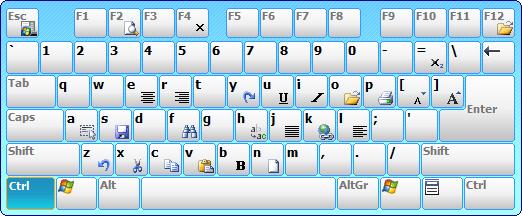
2 / Rule n ° 1: the rules
If there was only one menu to keep, it would be the rules menu. Go to the Home tab, Rules (on the right), and "Create a rule". It would be impossible to detail everything, but once there, you will immediately understand the interest of the maneuver. For more possibilities, we recommend the advanced options.For example, you can choose to be alerted when you receive an e-mail containing a specific word, automatically store an e-mail in a specific folder, mark it as read, mark it with a degree of importance according to the sender, etc. in short, the choices are numerous and you have to tinker with your needs.
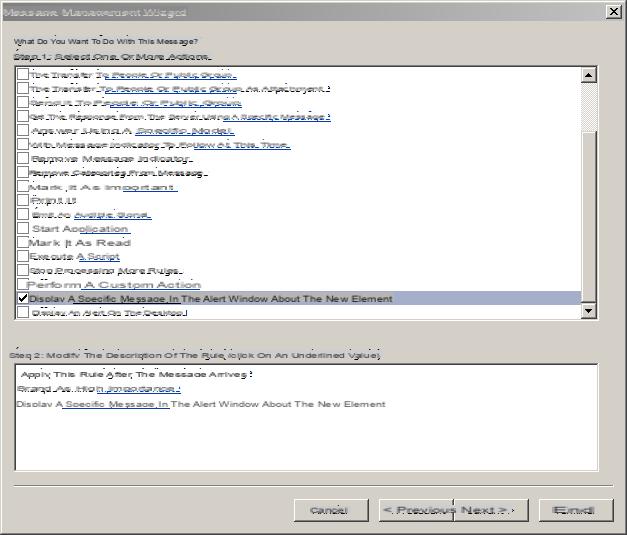
3 / Delete the alerts
More than an Outlook function, it is a measure aimed at better controlling the collection of mail. You probably receive a lot of messages in a day that have a different level of interest. Besides, how many are worth reading immediately? Many specialists recommend that you only take your messages a few times during the day, at selected times, for example, in the morning, during the day, and in the evening.But you'll be smarter than that ... First, go to the File tab, on the far left of Outlook, then Mail, and "Receive messages". Here, uncheck "Show an alert on the Desktop". That's not all, as we will now apply a rule to keep an alert for messages that deserve it. Go to the Rules, then, Advanced options, choose the contact, the content, or other in the first window which will condition the alert. Then in the second window, check the box "Display an alert on the Desktop".
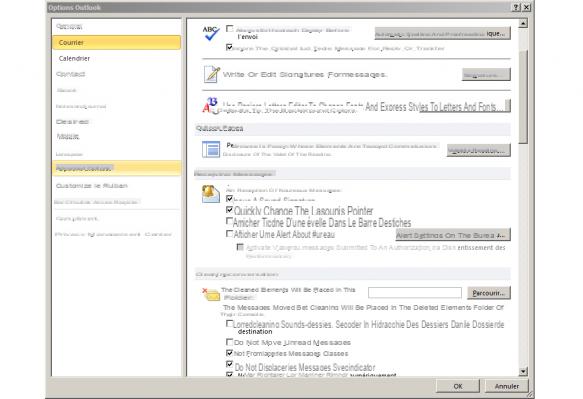
4 / Create reminders
If "inbox 0" is not your philosophy, your inbox must be well supplied. In the bundle, you've probably already had to forget messages associated with requests for a specific deadline. For example, a contact asking you for a return within 5 days. Yet at the time of receipt, you had planned to respond on time ... but one task followed another, and you forgot. Use alerts.Right click on the mail, in the inbox, then "Follow up". Doing this will already make it possible to display the message in red, and therefore to distinguish it in the mass. It gets better: go down in the right-click menu to "Add a reminder ...", and choose the appropriate moment when you think you can answer.

5 / Quick transfers
If you have a manager and a team, which is quite common in a company, perhaps you often forward certain messages to them that are intended for you. Until now, you may have clicked Forward and then entered the correct addresses. There is much faster: right click on the message in the inbox, then "Quick actions". Here you will define the email address of your manager, as well as that of your team.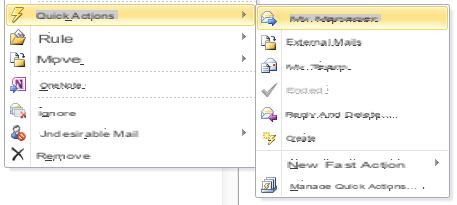
6 / Postpone the broadcast
Do you have time to respond to your contacts but, for x reasons, it's not the best time for them to receive your mail? When entering a new email, go to the Options tab, then click on "Postpone the delivery". More than the choice of the schedule, you can define an expiration, and other options.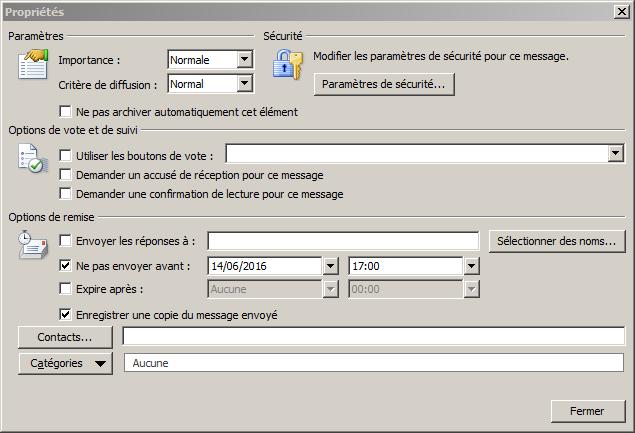
7 / Group your contacts
Outlook allows you to create groups of contacts, why not do so, rather than manually entering all the addresses for your recurring mailings? To do this, go to the Home tab, then New items, Other items, and finally, Contact group. A group can correspond, for example, to a current project.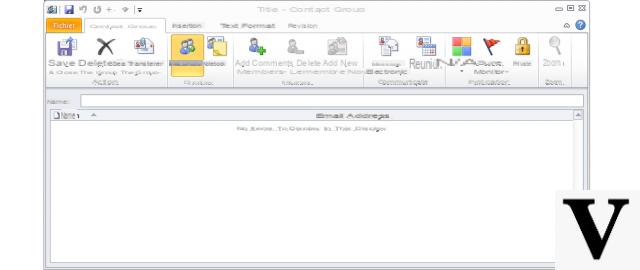
8 / Classify your emails
For that, there are the files. Whether they are by project (redesign of the site, special operation, etc.), by type (press releases, making contacts, etc.), period of validity (to be dealt with tomorrow, this week, etc.), thematic ( e-commerce, start-up ...) or any other nomenclature that you think is relevant, there is another way to classify its messages: colors. In the inbox, for example, you will identify them more quickly.Go to the Home tab, then on the far right, Classify. Here, choose "All categories ...", and then assign a color to what you want: a project, a contact, a collaborator ... We advise you however not to want to categorize everything, because you risk transforming your Outlook in rainbow,
and never to find yourself there. As with alerts, make just a few choices, but very focused.
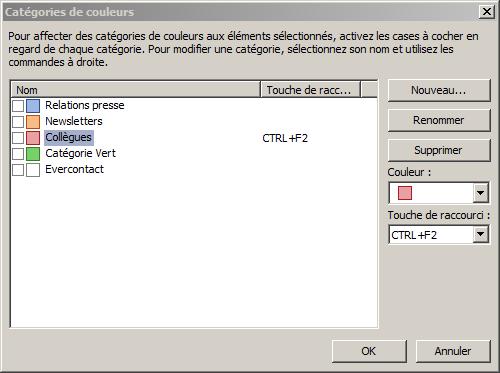
9 / From e-mail to the event
You receive a message with an appointment, and want to create an event in the Outlook calendar to include it? Rather than entering everything manually, and risking losing information in the process, just drag the mail to the Calendar tab, at the bottom right of Outlook. The event will then be created.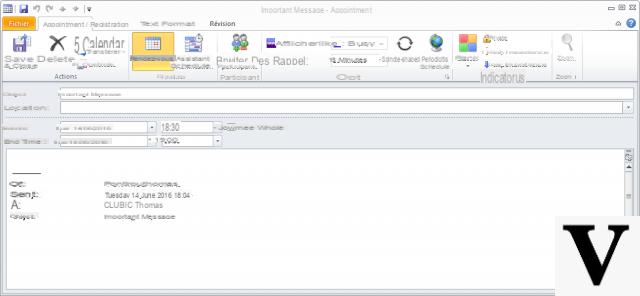
10 / Resend a message
Your recipient doesn't organize their emails as well as you, and lost your last message? Resend it, but more simply than copying the content into a new mail, or forwarding it. Instead, open the email in question, go to the Home tab, then in the discreet Action menu, on the right, and "Resend this message".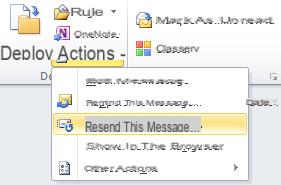

As a bonus ... inject some AI into Outlook:
11 / Evercontact: automate your address book
How do you manage your contacts today? Besides, do you at least manage them? Not sure. Recently, a Spanish start-up has offered a completely transparent tool, which works in the background. Its role: to fill your address book automatically, according to your exchanges. Also and above all: he keeps it up to date! This is where Evercontact seems magical. Even if you have not spoken with a person since their change of position, the tool is based on third-party conversations, and thanks to its signature, gives you the right information.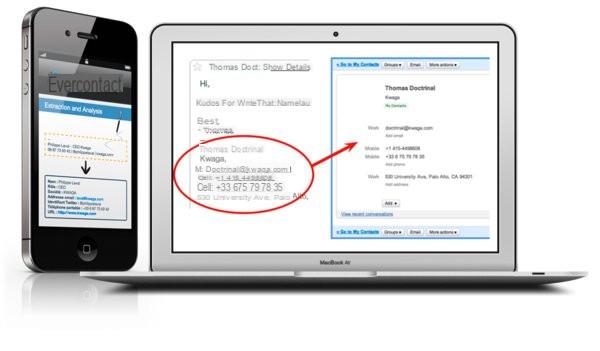
12 / Julie Desk: adopt a virtual assistant
Julie Desk is also not exclusive to Outlook, but can be a nice addition. No extension or application, you just need to copy Julie to your emails each time you want to delegatea task related to your calendar. His role ? Organize your agenda, automatically replying to your contacts to set up appointments, without you! At first it's confusing, but the tool really works.
Indeed, Julie exchanges by e-mail as much as necessary until she finds the date that suits everyone. Being supervised by a human, she is able to understand and adapt to "all situations" ...

To read :
- E-mail: follow our detoxification cure in 8 lessons
- No more classic PowerPoint, dazzle your colleagues in meetings


























