
There are dozens and dozens of keyboard shortcuts in Word. By improving ergonomics and speed of execution, they will allow you to use the word processor much more quickly, with both hands resting on the keyboard.
If there are too many Word keyboard shortcuts to list here, here is a small selection that will save you a lot of time through basic tasks, like moving around the document or editing the style of text.
The 15 best Word keyboard shortcuts for Windows and Mac
- Ctrl + Flèche haut ou bas (on macOS: Alt + up or down arrow): moves the cursor down or up one paragraph.
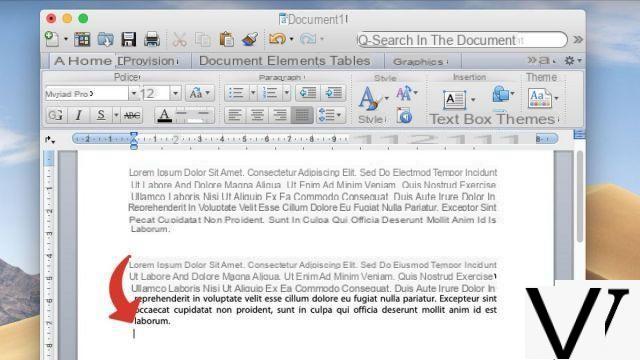
- Ctrl + Right or Left Arrow (on macOS: Alt + right or left arrow): moves the cursor one word to the left or to the right.
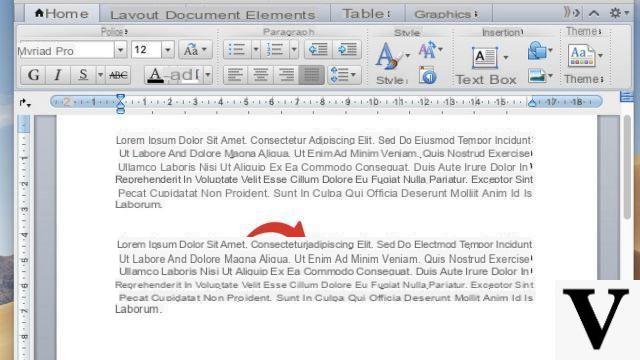
- Shift + Up or Down Arrow : select multiple lines of text.
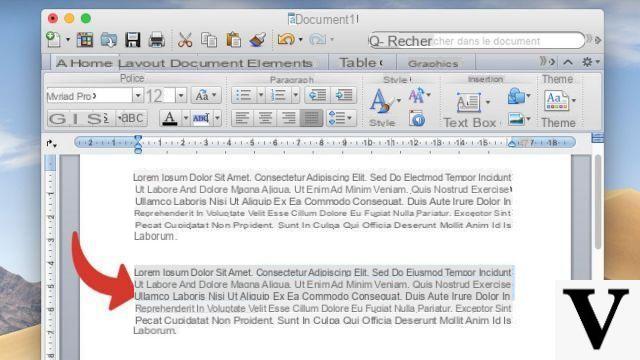
- To edit the style of the text, you can press Ctrl + B (Cmd + B on macOS) to make bold; Ctrl + I (Cmd + I on macOS) to italicize; and Ctrl + U (Cmd + U on macOS) to underline.

- Ctrl + Shift + N (Cmd + Shift + N on macOS): Applies a normal style to the text.
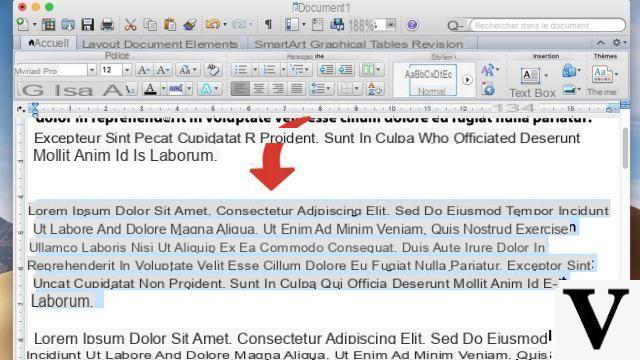
- Ctrl + Shift + C (Cmd + Shift + C on macOS): copies the style of the selected text. Ctrl + Maj + V (Cmd + Shift + V on macOS) allows you to apply the copied style to any selected portion of text.
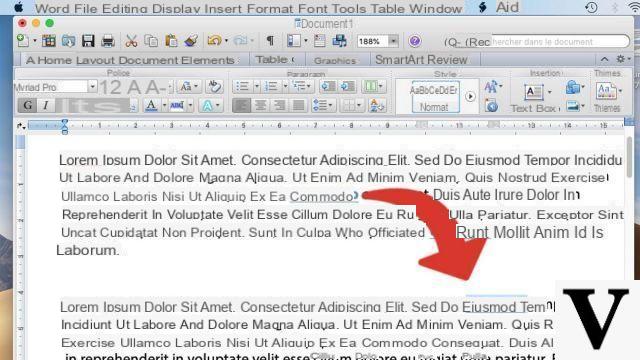
- To change the alignment of the text, press Ctrl + L (Cmd + L on macOS) to align left; Ctrl + E (Cmd + E on macOS) to center; Ctrl + R (Cmd + R on macOS) to right align; and Ctrl + J (Cmd + J on macOS) to justify.
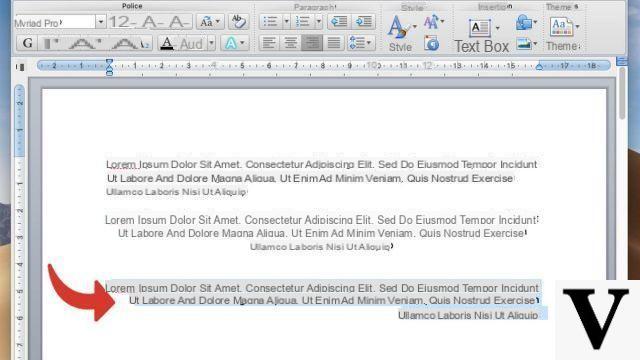
- Shift + F3 : change the case of the text. This keyboard shortcut allows you to make selected text uppercase, all lowercase, or capitalize only the first letter of each sentence.
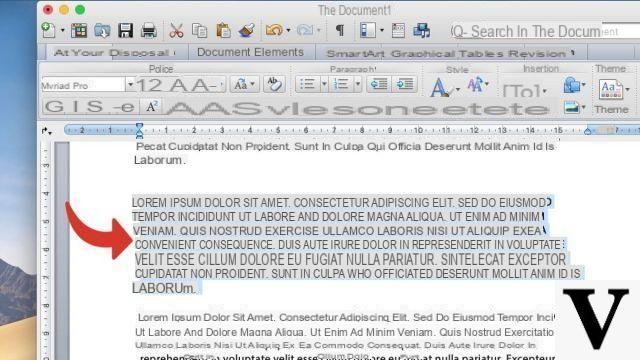
- Ctrl + Enter (Shift + Cmd + Enter on macOS): Inserts a page break.
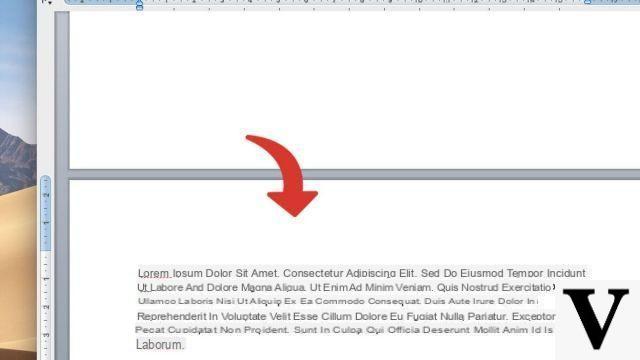
- Ctrl + F6 (Cmd + F6 on macOS): Go through all open Word documents.
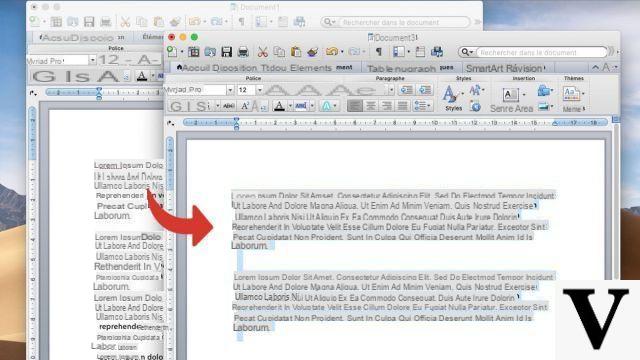
- 11. Ctrl + F (Cmd + F on macOS): activates the Search function.
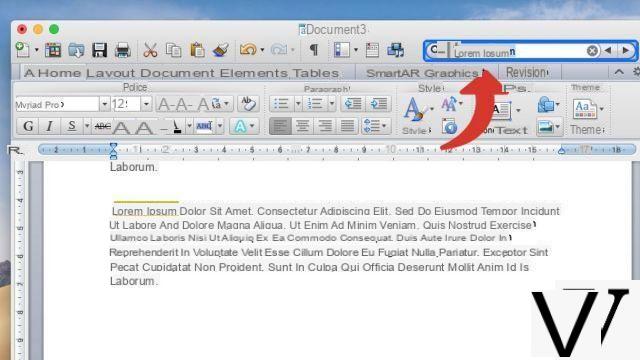
- Ctrl + F1 (Alt + Cmd + R on macOS): Hides (or shows) the ribbon.
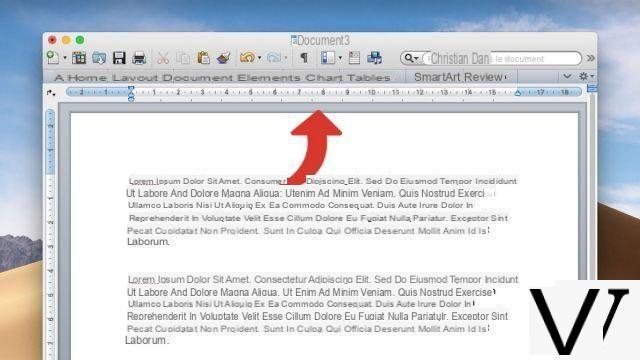
- Shift + F7 : opens the thesaurus.
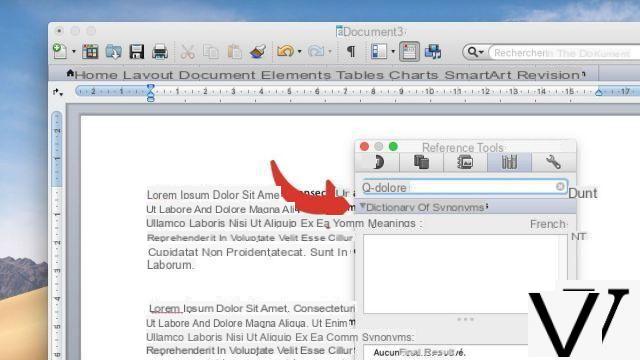
- Ctrl + K (Cmd + K on macOS): inserts a hyperlink.
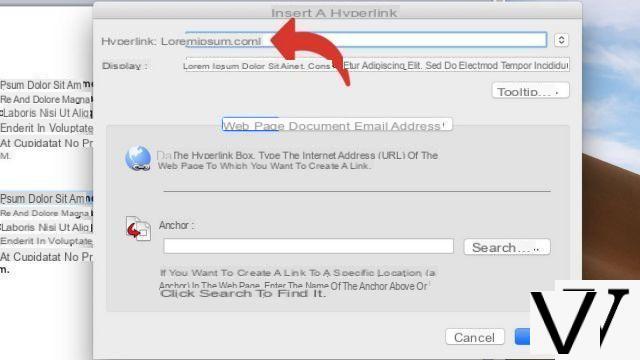
- Shift + F5 : returns to the previous edit location (useful after moving the cursor several pages).
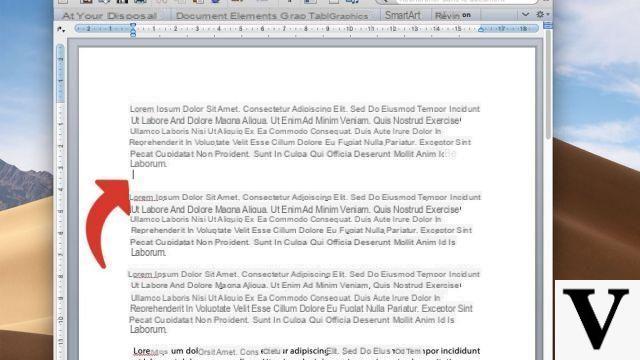
If you are on macOS, some Word keyboard shortcuts may conflict with the system ones. If a combination doesn't work, you can turn off macOS key combinations in the menus System Preferences> Keyboard> Keyboard Shortcuts et System Preferences> Mission Control> Keyboard and Mouse Shortcuts.
To download :
Microsoft Word for Windows 10 | Microsoft Word for MacOS
Find other tutorials on Word:
- How to reverse a text in Word?
- How to deactivate a hyperlink in Word?
- How to show or hide non-printable characters in Word?
- How to write in a picture in Word?
- How do I activate macOS dark mode on Word?


























