
Even the cheapest iPhone models include a very high quality camera, and there are dozens of free and affordable iOS apps that will let you quickly add a variety of filters and effects to your snaps.
It's fine for uploading a few selfies to Instagram, but if you're an avid photographer and want more creative control over your work, then it's best to look to more advanced apps that offer a broader set. and powerful photo editing tools.
And if you really want to edit your images in great detail, it makes sense to do so from the big screen of a Mac.
Apple includes the Photos app with all of its Macs, but this app is primarily for organizing your photo collection and only has a limited selection of editing tools.
In this comparison, we present the best photo editing software currently available for Macs. Many of them are free, and others offer free trials, so you can try them out before paying.
Adobe Photoshop Elements 2022
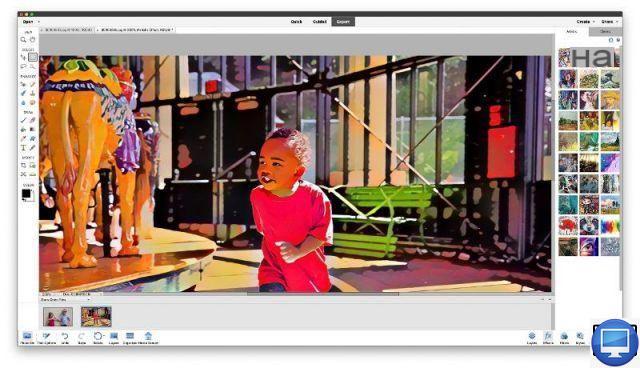
- Indicated price:
Adobe's Photoshop Elements has plenty of cheaper rivals, but it's been the leader in this category for many years because it manages to combine powerful editing tools with easy-to-use "guided edits" that allow even beginners to to achieve impressive results.
Photoshop Elements 2022 update adds fun and highly practical new features to its powerful collection of tools. Adobe dubbed these new AI techniques "Sensei" and they automatically perform editing tasks that might normally require hours of work.
A new set of artistic effects mimics a variety of art styles, including Cubism and Post-Impressionism. You can, for example, apply the artistic effect to the whole photo, to the subject or to the background, add simple animated effects, such as snowflakes, autumn leaves or flames flickering, to your photos and save them as a video clip.
As usual, Photoshop Elements includes Guided Edits, a new version allows changing the aspect ratio of a photo by extending its background.
One example is the Perfect Landscapes Guided Edit, which helps modify the sky or background of a captured landscape for a more dramatic effect.
There's also the Moving Photos tool, which offers a series of automatic effects to turn photos into animated GIFs. In short, your creative spirit will not be limited.
There are several ways to get Photoshop on your Mac. You can subscribe to Photoshop alone or as part of a bundle. You can pay for a year, or monthly.
Adobe has also set up an offer for students/college/high school students and teaching staff.
Pixelmator Pro
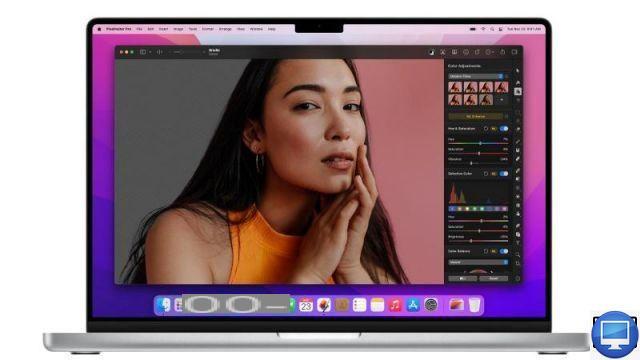
- Indicated price:
The Pixelmator product line offers great value for money, but can be a little confusing at times. There are two mobile versions: Pixelmator for iPhone and Pixelmator Photo for iPad and two Mac versions.
There's the original Mac version of Pixelmator, rebranded as Pixelmator Classic and Pixelmator Pro, for the top tier.
Pixelmator natively supports M1 chips from Apple and recently from macOS Monterey, including a collection of photo editing shortcuts that can be used with the new Shortcuts app.
Its tools are very precise for selecting objects and colors, predefined and customizable brush styles are all neatly arranged in a palette.
You can create raster (bitmap) and vector layers, and use masks to isolate specific parts of a layer or image. You also have histograms to adjust color and lighting
The program also provides a selection of text and vector graphics tools, to design documents that go beyond pure photography.
It's not the most intuitive program for beginners, however, its video tooltips are there to explain how most of the main tools work, and direct you to online tutorials.
Pixelmator Pro is also on the Mac App Store.
Seashore
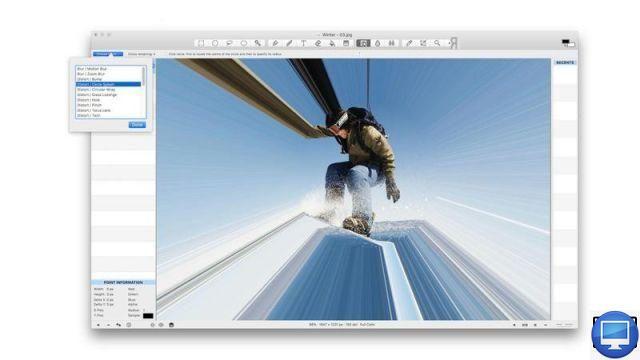
- Indicated price:
Seashore initially took a lot of inspiration from Gimp, and then it shaped its own identity.
This open-source software is not as powerful as Gimp, but it is much easier to handle. It has a simple toolbar giving you quick access to different editing options, such as cropping, highlighting, area selection, and even a text tool to add captions or annotations.
Each function gives access to other more precise and specific ones. So if you select the brush, you'll see options to adjust the shape and size of the brush, as well as features like various brush materials and textures.
There is a selection of color effects and filters. More advanced tools include color adjustment and brightness and contrast controls. Seashore also supports layers for creating composite images.
Affinity Photo
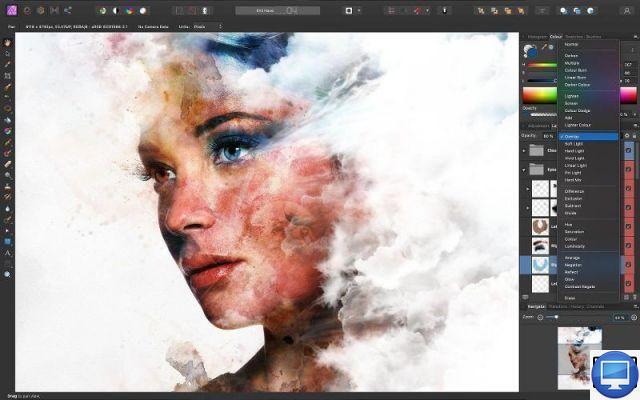
- Indicated price:
Affinity Photo has a long list of features, and for less experienced users it may seem somewhat daunting, but one of the main features of Affinity Photo is the use of personas that help streamline your workflow.
There are 5 personas available in Affinity, selected using a simple set of icons. These are Photo, Liquify, Develop, Tone Mapping, and Export, and each persona provides a custom workspace that focuses on a specific set of tools.
When you import a RAW image file, the program automatically switches to Persona Develop, it displays controls to quickly adjust exposure, lighting levels, saturation, as well as metadata for each file.
Once done, switch to the Photo persona, it includes the main editing tools of the program (layers control, retouching tools, brush to select and remove objects).
You have a huge selection of filters and effects, including a handy anti-fog filter, and if you really want to get creative with special effects, dive into Liquify's character. The latter overlays a mesh grid over your images and provides a variety of tools to select and distort specific parts of the image.
Finally with Export, convert your work to a variety of formats, including SVG for the web or PDF for print and press.
Affinity Photo lets you edit the HDR photos you take with the latest iPhones, as well as stitch multiple photos together to create panoramas. It can even edit 360-degree photos taken with specialized cameras for virtual reality projects.
It's true that Affinity Photo's huge variety of tools can be a bit overwhelming, but Serif offers a free trial version. So you can familiarize yourself with the program before you decide.
Google Photos
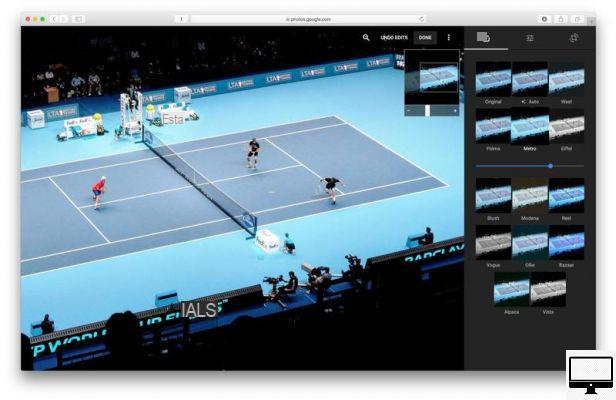
- Indicated price:
Google Photos is Google's version of Photos and Apple's iCloud. It's available for Mac and iOS, it lets you upload your photos and videos to Google and sync them across all your devices (as long as they're signed in to a Google account). You can view your photos online via a web browser from your Mac, and organize them.
The editing tools are quite basic, you can still adjust the lighting of your images, crop them, change their format, create collages and animated slideshows.
The strength of Google Photos over iCloud is that it is possible to store high-resolution photos and videos. In addition, when opening a Google account you automatically benefit from 15 GB of storage on Google Drive, against 5 GB for iCloud.
Gimp
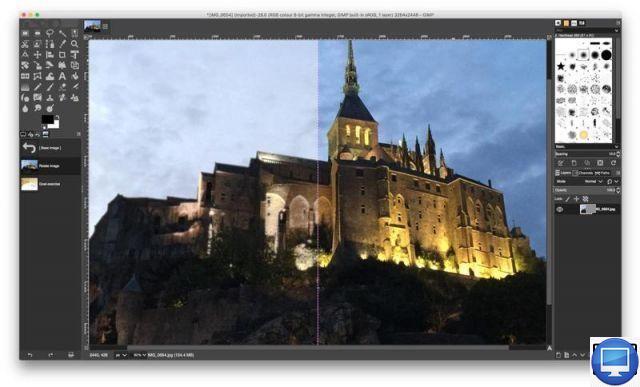
- Indicated price:
Gimp is an open-source photo editor available on Mac, Windows, and even Linux. It offers a range of powerful tools that are rarely found on freeware.
You will have at your disposal dozens of filters, effects and thanks to the split screen view, you will be able to parallel the "before" and "after" versions of your photos.
Gimp also has the same editing functions as competitors like Photoshop Elements (precise selection tools, layers, clone brush….).
Gimp is undoubtedly a powerful and versatile photo editing software, but its interface is a bit complicated.
PhotoScape X
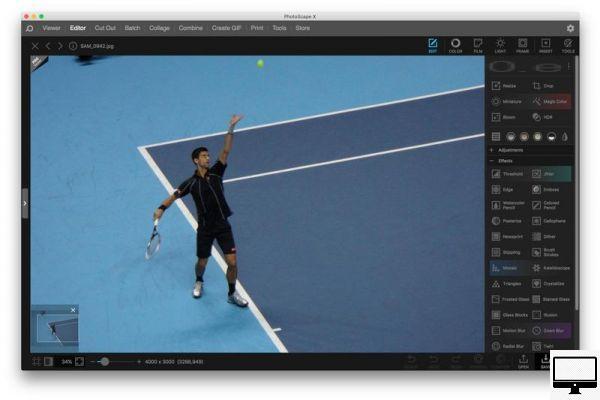
- Indicated price:
PhotoScape X is a free application which is very popular with many Mac and Windows users.
In PhotoScape X's main menu, each tab focuses on a specific task.
The Viewer tab, for example, gives a quick view of a photo album. You have the option to select a specific photo to work on.
Next, switch to the Editor tab, it offers a wide range of filters, and effects. The Compare tab will be used to display the "before" and "after" versions of your retouched photos.
We particularly like the Create GIF tab, it allows you to quickly arrange a series of photos into a GIF.
The problem with PhotoScape X is that the selection tools are limited, which means that the modifications will apply to the whole photo rather than to specific areas.
Recommended articles:
- Best iOS Apps for Editing Photos and Adding Effects
- How to remove the background from an image in Photoshop?
- How to get Adobe Photoshop for free?
- The best photo editing apps for iPad
- How to compress video on PC and Mac?


























