
Apple's move away from Intel in favor of its own Apple Silicon processors, also known as the M1 chip, means the days of Windows on Mac can be numbered. However, it is still possible to run Windows on older Intel Macs.
If you need to run Windows software or games on your Mac, then in this article you will find the best virtual machines for your macOS.
Why would you want to use Windows on Mac?
Even the most loyal Mac users recognize that Windows still reigns supreme in the world of desktops and laptops, and there are many important applications that only run on Windows...
For example, the Windows version of Microsoft Office includes the Access database which was never available for macOS, and there are many professional graphics and video tools which are incompatible with Windows, not to mention games.
The Best Way to Run Windows on Mac
Fortunately, there are tools for Mac users who need to operate Windows and its programs on their Apple computer. There are two main approaches for Macs that incorporate Intel processors.
The first is Apple's own solution called dual-boot, which uses its own Boot Camp software to back and forth from macOS to Windows.
The second is virtualization, it is available in several software, such as the most popular Parallels Desktop and VMWare Fusion.
As we've mentioned before, that's about to change as Apple's plan to ditch Intel processors and create a new generation of Macs with its silicon chips means that Boot Camp will no longer run on those computers.
So for those who own a Mac with an Intel chip, here is our guide to the best solutions for enjoying Windows.
Remember that most of these solutions require that you also have a full, licensed copy of Windows.
The best virtualization software
Your other option is “virtualization”, which allows you to operate Windows and its programs from macOS itself. This means that you are using both operating systems simultaneously.
With Parallels Desktop, VMWare Fusion and VirtualBox create a virtual machine (VM) that will run on your Apple computer like any other Mac app. It uses software that mimics a typical PC, so you can install/run Windows on your virtual machine along with native Mac apps such as Apple Mail and Safari.
Which is more convenient than dual booting with Boot Camp, because you don't need to switch from macOS to Windows. However, virtualization has some drawbacks.
Indeed, for these two systems to coexist, your Mac will require a lot of memory and power. Multiprocessor Macs with at least two cores are fine, but quad-cores or more are better because you can dedicate one or more cores to running Windows. As well as a 4 GB RAM is preferable.
However, note that your virtual machine will not be as fast as a PC that has its own built-in processor and memory, which means that Boot Camp is still the best option for running high-end graphics software under Windows, or latest 3d games.
Also, most Macs released in recent years do not need high-end graphics power to run basic programs like Microsoft Office.
1
Parallels Desktop 17

- Indicated price:
Parallels Desktop always schedules its updates for Parallels Desktop to coincide with Apple's for macOS, but this year there is a major new Windows release, so Parallels Desktop 17's first task is to offer compatibility with macOS Monterey and Windows 11.
It's also possible to run Monterey as a host (the primary operating system on your Mac) and as a guest virtual machine (VM), which means you can test out Monterey as a VM before deciding on it. completely install on your Mac.
Windows 11 has quite significant system requirements, including the need for a security chip, TPM 2.0, but Parallels 17 includes a virtual TPM chip that will work with Windows 11 and its BitLocker data encryption features.
One of the vital performance is running Windows or Linux in a VM on your Mac. Parallels Desktop 17 therefore includes a new display driver that improves 2D graphics performance by approximately 25%, to achieve smoother graphics for the Windows interface in a VM, as well as better performance when playing videos or 2D games.
Macs with Apple's M1 processors also enable 3% faster 28D graphics with Microsoft's DirectX 11 software.
There are some limitations for the new M1 Macs though. Indeed, it is only possible to run Parallels on a Mac M1 Monterey or Big Sur (host), and only with guest virtual machines using the Insider Preview of the new Windows On ARM.
Other improvements for Intel and M1 Macs include the ability to copy text and graphics from Windows applications into the new Quick Notes that are part of Monterey. There's also a new automatic resource manager that can monitor your virtual machines to determine the amount of memory and CPU power required for the applications in use, then automatically allocate the necessary resources.
Parallels Desktop remains considerably less expensive than Microsoft's new Windows 365 PC cloud service, plus its pattern of regular annual updates and support for Mac M1s secures its leading position in Mac virtualization for another year.
2VMware Fusion 12

- Indicated price:
VMWare Fusion 12 takes the same approach as Parallels Desktop. It can run from a discrete window on the Desktop, or extend Windows into full-screen mode if you prefer (with Mac apps running in the background).
VMware Fusion 12 was launched in September 2020, its new features include the long-awaited support for DirectX 11 and eGPUs. Additionally, the Virtual USB Controller has upgraded to USB 3.1 and therefore supports 10GbE speed on Macs with USB-C connectors.
VMware is making VMware Fusion Player 12 available for Mac, which was previously only available for Windows. Fusion's interface has never been so polished and streamlined. Its menu is in the bar at the top of the screen, from where you can quickly start, pause or stop all your MVs.
The standard Fusion 12 is suitable for most users. For more options there's Fusion Pro, it gives you the ability to work with VMWare's vSphere software for managing virtual servers, for example.
There is also a free version of Fusion 12 Player for individuals.
3CrossOver 20
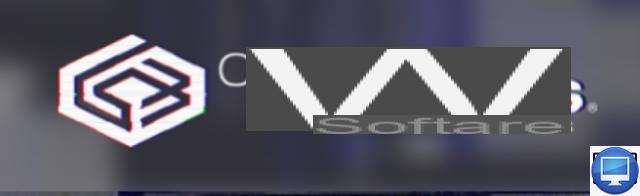
- Indicated price:
CodeWeavers CrossOver for Mac is based on Wine but is a little easier to use than it.
CrossOver 20, launched in November 2020, has already brought Windows apps to M1 Macs.
With the Rosetta 2 emulator, CrossOver allows a transition between Intel and Apple processors, the advantage of CrossOver is that a Windows installation is not necessary.
With a 14-day trial, you have time to get to grips with it and see what kind of performance and compatibility it offers for your major Windows games and apps.
4Windows 365
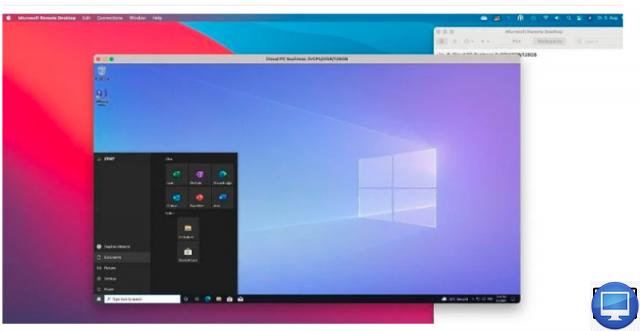
- Indicated price:
Windows 365 (launched July 2021) has the potential to really compete with traditional virtualization programs like Parallels Desktop and VMware Fusion. However, for now, Windows 365 is still quite expensive and is very much aimed at business users, rather than home users and small businesses who tend to use Parallels and Fusion.
Microsoft describes Windows 365 as a cloud PC, but its technical notes clearly state that Windows 365 is a form of virtual machine. Unlike, Parallels and Fusion create virtual machines that are stored locally on your Mac, and these virtual machines rely on your Mac's CPU power, memory, and storage to run Windows and Windows applications.
In contrast, Windows 365 creates a cloud-based virtual machine running on Microsoft's own servers. The video image of the Windows desktop on your cloud PC is then streamed to your Mac, or other device (iPad, or even another Windows PC) over your broadband connection.
This form of virtual machine works fine if you have a fast enough Internet connection that is always available.
Windows 365 is certainly appealing to large enterprises that want to offer a standardized cloud PC that their staff can connect to anywhere as long as they have an internet connection.
5Apple boot camp
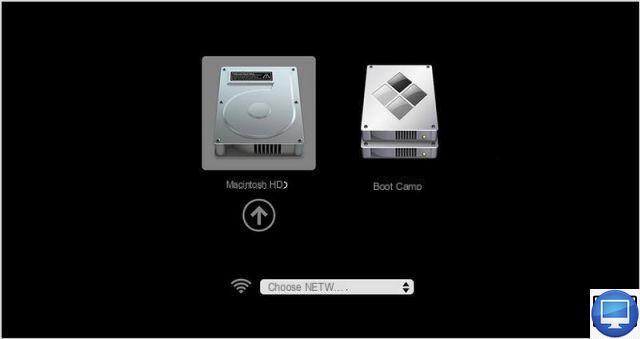
- Indicated price:
Apple's solution for compatibility with Windows is Boot Camp. You can launch it through the Boot Camp Assistant application, located in Utilities, which itself is located in Applications.
Boot Camp will not run Mac and Windows apps but will simply “boot” your Apple computer using either native macOS or Windows (but not both at the same time).
Your hard drive will be divided into two sections, called “partitions”. They can vary in size, as needed, the existing macOS will be on one partition, to let you install Windows on the other.
When you turn on your Mac, you will have the choice between booting with the macOS or Windows system, this process is the dual-boot.
If you decide to install Windows through Boot Camp, be aware that you will lose access to the Mac side while Windows is running. For example, if you use Apple Mail for your emails, and your collection of selfies is stored in Photos, then you will need to close Windows and restart your Mac via the macOS, in order to be able to use Mail and Photos again.
With Boot Camp 6.1, install Windows 7, 8.1, or 10, but first make sure which one your Mac is compatible with. You won't be able to install Windows from an old installation disc, so you'll need to either download a disc image (ISO) from Microsoft's website or use your Windows disc to create one.
Boot Camp will then allow you to operate Windows and its programs at full speed, relying on your processor and your Mac's built-in memory. This is the best solution for enjoying games or professional graphics software that requires a lot of power.
Do not hesitate to use this Apple page to help you use Boot Camp.
Also, as previously said, Boot Camp will soon be gone, when Apple will only create silicon Macs.
6VirtualBox 6.1
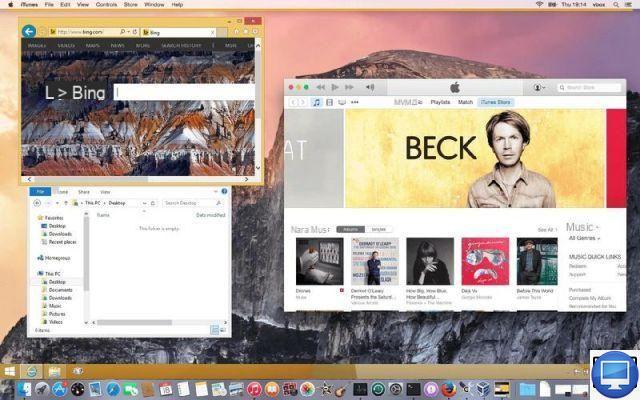
- Indicated price:
VirtualBox is an open-source virtualization program that is free for personal use, but is more appropriate in a corporate environment. If you want to use it for personal or educational purposes, then VirtualBox is free. It was made available as an open-source program by Oracle.
There are also Linux and Windows versions of VirtualBox, so you can use your VMs on different computers.
The downside of free software is that VirtualBox isn't as mature or easy to use as Parallels or Fusion. To be honest, the version 6.0 update has changed its interface to make the initial setup of your virtual machines a bit easier. It has also improved its support for audio and 3D graphics in Windows games and applications.
VirtualBox is at version 6.1, which the company describes as a major update; it does not yet support M1 Macs (unlike Parallels and VMware) Oracle has not yet committed to being compatible with next-generation Apple computers.
VirtualBox still uses a lot of technical jargon, but you don't get any technical support, as well as a forum to ask your questions.
In our view, Oracle is targeting VirtualBox for large enterprises that have a real IT department to help them.
7Wine
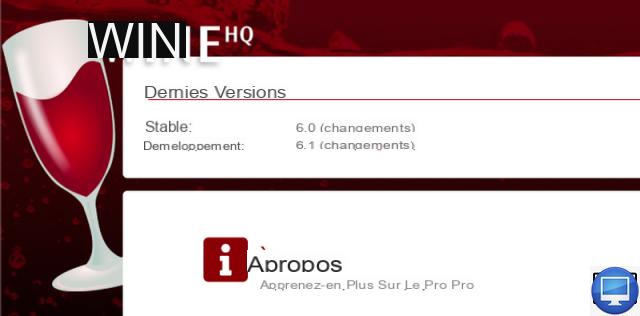
- Indicated price:
Wine version 5 arrived in October 2020 and it can run on M1 Macs via Rosetta 2. Like VirtualBox, Wine is an open-source program. However, it doesn't use conventional virtualization technology to create a VM, in fact, Wine is the only program in this roundup that doesn't even require a copy of Windows.
Instead, Wine acts as a kind of middleware that translates programming routines (APIs) in Windows apps so they can talk directly to macOS, without the need for a full copy of Windows. Since you need little memory or CPU power, you will find that Wine can provide better performance than a virtual machine (especially for games and graphics applications).
Wine is also updated very regularly by a dedicated team of developers. The downside is that Wine can be spectacularly confusing for beginners, so much so that we can only really recommend it to enthusiasts who like a bit of a challenge.
CodeWeavers CrossOver for Mac is a little easier to use than Wine, although it is closely related to this software. But of course, Wine is free, which is a big plus.
Recommended articles:
- How to install Windows on a Mac?
- How do I install older versions of macOS and Mac OS X?
- How do I download older versions of Mac OS X and macOS?
- How to deep clean a Mac?


























