You have a computer with an operating system Mac OS X and a smartphone or tablet with an operating system Android (Samsung Galaxy, Huawei, HTC, LG, Xiaomi, Motorola, Nokia, Sony Xperia, OnePlus, etc ...)? Then for sure you will need an app that allows you to manage your Android device directly from the mac, so that you can transfer photos, videos and music from Android to Mac in a simple and fast way.
As you know, Mac and Android systems are certainly not very compatible with each other, but thanks to programs that can be installed on Mac it is possible to make the two systems communicate correctly so that you can do whatever you want. Among the best software "android manager per Mac"Definitely there TunesGO for Mac. It is a program initially created only to manage iOS devices (iPhone, iPad, iPod) but which now also fully supports all Android devices.
Thanks to TunesGO for Mac you can connect Android device to Mac and then manage all data (photos, videos, music, documents ...) directly from your Mac. Here are the simple steps to follow in order to transfer photos, videos and music from Android to Mac.
Step 1. Install and run TunesGO on your Mac
Here are the buttons from which you can download the free demo version of TunesGO for Mac:
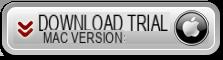
Install the app and then connect your Android mobile to Mac via USB cable. The program will ask you to enable USB Debugging on it for it to be recognized. Once detected you will see the image of your Android in the TunesGO interface.
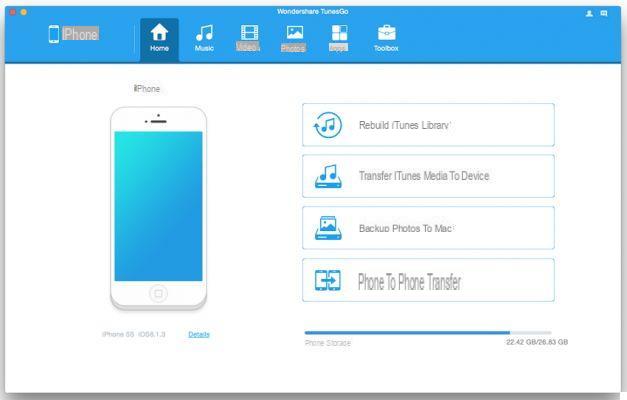
Step 2: Transfer photos, videos and music from Android to MAC
From the home screen of the app, click at the top on the type of files you want to transfer (or export) to Mac. For example, click on MUSIC to see the list of all the songs saved on your Android device. Then select the desired files (to be transferred to Mac) and finally click on “EXPORT” -> “EXPORT TO MAC” at the top.
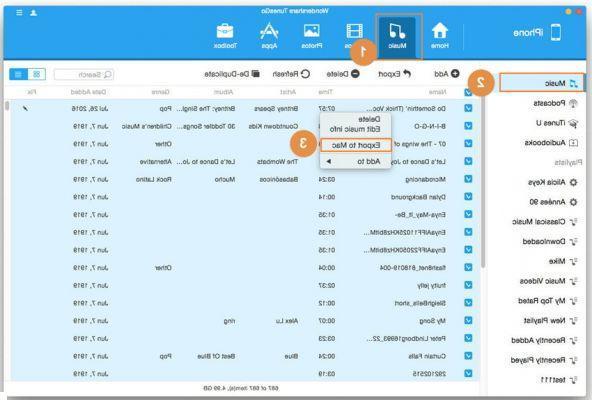
Before exporting you will need to choose a destination folder on your Mac's hard drive. That's all!
In the exact same way you will be able to transfer photos from Android to Mac, or transfer videos from Android to Mac.
With TunesGO for Mac you can obviously also do the reverse operation, i.e. transfer files from Mac to Android
Alternative to TunesGO for Mac
If you have problems using this program, a valid alternative is represented by dr.Fone per Android.
Download and install this program on your macOS computer from the link below.
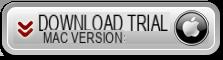
Open the app and from the main screen click on the function "Telephone Manager"
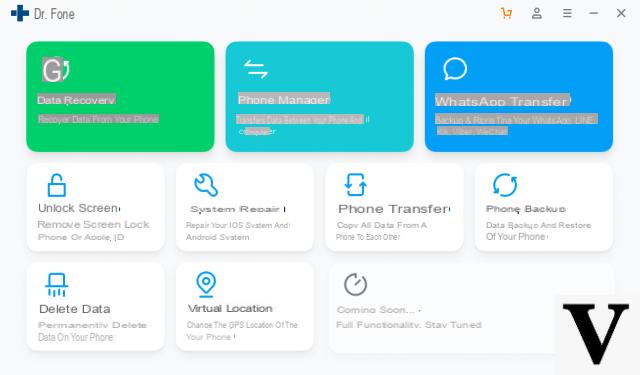
Now connect your Android phone to Mac via USB. In order for the connection to be made successfully, you will need to activate the option on your phone USB debugging. This option is activated by going to Settings> Phone information and clicking 7 times on the “Build version” item. Once this is done, the Developer option will be activated (in the Settings) and from here you can activate the option Debug USB.
Once the Android device is detected by dr fone you will see a screen like this below:
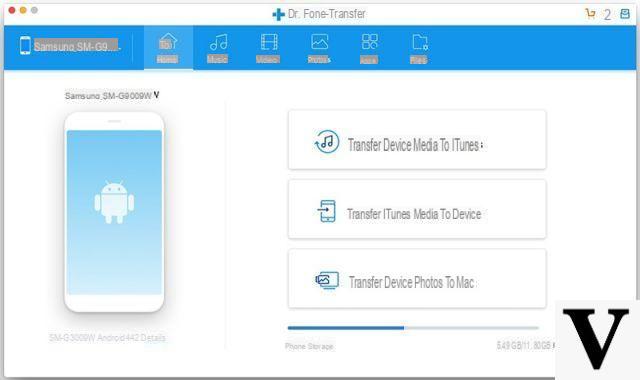
Click at the top on the category of data you want to manage (import from mac, export from mobile to mac, etc ..) and then start making the options you want. You will Transfer Photos, Videos and Music from Android to Mac and vice versa from Mac to Android
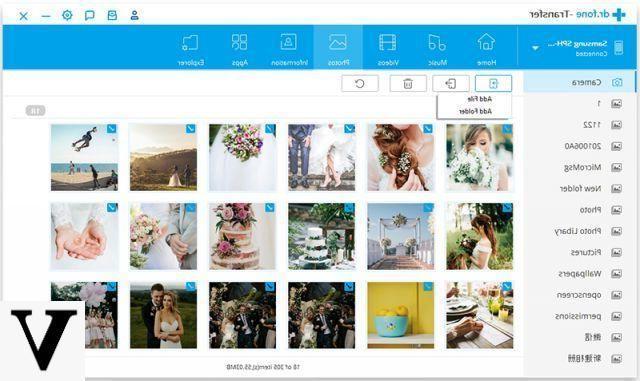
Great software. Thanks
question: I can import the videos from android to imac but ... I lose the creation date of the movie, so if I import the videos of the white week made in February in August, I find myself with the videos on the snow with the date of August! how is it possible?!!!
-
This is normal because in the process of transferring and saving the video on the Mac, the computer updates its date. But in the detailed information of the file, somewhere there will surely be the actual generation date of that file.


























