After showing all the possible solutions to solve the problem of Whatsapp Web disconnects, let's stay on topic and try in this new article to understand what to do when the Whatsapp Web QR code remains loading and does not proceed. This situation makes it impossible to access Whatsapp Web and is a really frustrating situation for those who need to use the service.
What are the main causes of this problem? Why sometimes Whatsapp Web does not load the QR Code and remains a screen like the one pictured above? Here are all the possible causes and their solutions. We have identified 4 scenarios and as many solutions that should help you log back into Whatsapp Web without problems and finally have the QR Code loaded.
Case 1. The internet connection blocks Whatsapp
This scenario usually happens if you are using an internet connection public, school or work. Many of these places restrict access to websites such as WhatsApp, Facebook and Twitter for security reasons or to prevent employees or students from getting too many distractions during school or business hours. Even if they manage to log in to Whatsapp Web, they may prevent the QR code from loading and completing the login
Some public Wi-Fi networks Free, such as those at airports, charge users a certain fee to use the Internet for using messaging apps. This would also prevent the WhatsApp website and its QR code from loading correctly.
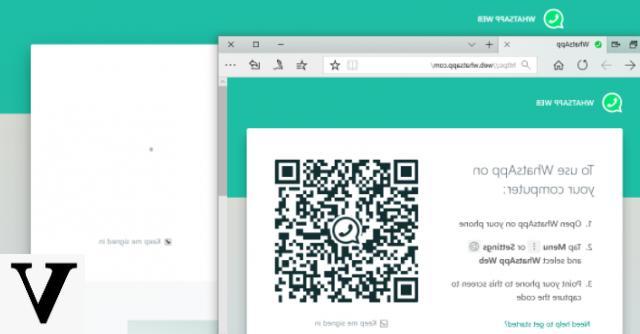
You cannot change the settings of an Internet network that does not belong to you. So if you want to use WhatsApp Web at school or in the office, use the WhatsApp app on your mobile. Or create a local hotspot using your phone's Wi-Fi or USB tethering option.
If you are on a network that does not have such restrictions, the reason why the WhatsApp Web QR code does not load on your computer could be another. Below are other possible scenarios and causes of the problem.
Case 2. The Browser is blocking the QR code image
Yes, it is possible that the browser you are using (Chrome, Edge, Firefox, etc ...) is the cause of the problem and does not allow the complete loading of the Whatsapp Web QR code. This situation could occur for one of the following reasons.
A) Browser too outdated
If, for whatever reason, you are using a browser that is too old for WhatsApp Web, you will probably have trouble loading the website and the QR code. Try updating your Internet browser, using the browser's built-in update function or by searching and downloading the latest version from its official website. Or try to access Whatsapp Web using another browser. If you don't know which one to use, read our review on the best browsers of the moment.

B) Images disabled on the browser
If your browser has "media disabled", the QR code WhatsApp web will not load. If you have disabled support, enable it. If you haven't, the easiest way to fix it is to reset your browser to default settings. This will likely fix other problems with your browser as well.
C) Presence of an "ad blocker"
If you have installed a ad blocker (called "ad-blocker") on your browser or computer, may accidentally detect the WhatsApp Web QR code frame as an advertisement. Ad blockers, by default, don't. But if their filters are set too extreme or if you accidentally blacklisted the WhatsApp web QR code frame, the ad blocker won't let it load.
Reduce the "severity" of your ad blocker, reset the filters to their defaults or completely uninstall your ad blocker.
D) Need to clean cookies
Sometimes cookies help to load a web page faster but if they become corrupted they can also prevent the page from loading correctly. If the WhatsApp Web website doesn't load properly, try delete cookies.
You can do this from your browser settings or by pressing Ctrl + Shift + Del on your PC (Cmd + Shift + Del for Mac).
E) Conflicting extensions
Also buggy, outdated, unstable, or infected add-ons and extensions installed in your browser may hinder the loading of images such as QR codes. Start your browser in safe mode (or incognito mode) or with all add-ons disabled and see if the problem persists.
Case 3. Change browser
If you have tried all the methods above and the WhatsApp Web QR code still doesn't load, switch your browser. Sometimes browsers are updated with unstable versions, which may contain bugs that prevent some features from working properly. Consider changing your browser and check if the WhatsApp Web QR code is loaded.
If your browser is working properly and you still can't see the WhatsApp QR code, try to take a look at the following other possible causes.
Case 4. Proxy / Firewall is blocked Whatsapp Web
Sometimes a proxy, VPN, or firewall can restrict access to specific websites. If you are using a VPN, disable it.
If you are using a proxy to connect to the internet, try removing it. You can do this by going to Internet Explorer Settings by going to Internet options then in Connections and finally in the tab LAN settings. Once there, look for the “Proxy Server” option and uncheck the box below.
You can also try disabling the firewall and see if this allows the WhatsApp web QR code to be displayed.
Case 5. Too many Chats to load
If the QR code appears correctly but after scanning it you see a loading bar for a long time (freezing), the cause of the problem could be that there are too many chats to load. Here's what Whatsapp Web looks like blocked when loading chats and the main screen:
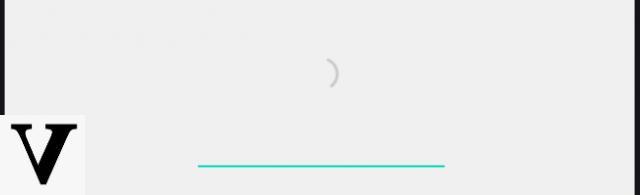
In that case, many users have solved the problem by deleting some conversations from Whatsapp on their mobile. Obviously, before doing this, we recommend making a Whatsapp backup so that you can restore the most important chats at any time.
After doing this cleaning (in this regard, read how to delete Whatsapp Messages) try again to access Whatsapp Web and scan the QR code. You should be able to re-log into the service!
Whatsapp Web does not Upload QR Code -

























